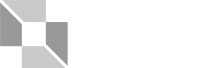Registration for each semester will begin at the same time each year, and students are encouraged to think about the next semester’s registration early.
Please check our New Orion Student Center
Navigation Help| Term | Prepare for Registration |
|---|---|
| Spring | Late October |
| Summer | Early March |
| Fall | Early March-July |
Prepare For Registration
1 Review the Academic Calendar
Important dates will be outlined in the Academic Calendar, including the first day of class, the last day to register and payment deadlines.
2 Check Your Enrollment Date
Log in to Galaxy and find your enrollment date/appointment listed on the right side of your Student Center. It will indicate the exact day and time you will be able to add courses (Please note that it is not an actual appointment). Make sure to click on the details if multiple semesters are available.
3 Clear All Academic Holds
Any holds in Galaxy will prevent you from registering for coursework. Review them and work with the corresponding office to remove them early.
4 Update Your Degree Plan
Add your completed coursework to your degree plan to continue tracking your progress. This will help you to determine the courses you need for your next registration. If you are unsure of anything on your degree plan, please contact the Advising Office.
5 Research Your Courses in CourseBook
The class schedule will be available within Galaxy and CourseBook. You will be adding your courses and tracking real-time course enrollment in Galaxy.
6 Plan your Class Schedule
Choose the days and times of your classes (The Class Schedule Worksheet or Schedule Planner can help you keep track). Make a note of the section and class numbers, as you will need them to add the course in Galaxy.
Additional registration resources are available through the following pages:
- Office of the Registrar – Includes topics such as course load requirements and enrollment certification
- International Student and Scholars Office – International student enrollment requirements
- Career Management Center – Guidelines for reporting an internship for review – approval required prior to registration
Register in Galaxy
Follow the steps below to add your courses in Galaxy.
You can now register for UTD courses through your mobile device! Get directions for mobile device registration here. Please ensure you have cleared all your holds before attempting to register for courses. If you encounter any problems, get in touch with us.
Important Reminders:
- CourseBook is also useful when researching classes. Just keep in mind that the number of available seats listed in CourseBook has delayed updates. Make sure to verify course availability in Galaxy.
- Putting courses in your shopping cart does not mean you are done registering. To add a course to your schedule, you must get to and click on FINISH ENROLLING. A green checkmark will indicate successful registration.
- Using SWAP allows you to drop and add a course with one step.
- Always verify your schedule to make sure it is correct.
How to Add a Class?
Find out how to add/register for a class within the ORION Student Center in Galaxy.
How to Swap a Class?
Find out how to swap a class within the ORION Student Center in Galaxy.
How to Drop a Class?
Find out how to drop a class within the ORION Student Center in Galaxy.
Pay Tuition
Pay On Time
Review the Payment Information found on the Office of the Bursar’s website to ensure you process your payment correctly and on time.
Financial Aid / Scholarships
If you have received Financial Aid or a scholarship, please follow any pertinent instructions sent to you by the corresponding office regarding your tuition.
Refunds
Pay attention to the deadlines listed in the Academic Calendar and on the Bursar’s Website. The amount you receive will depend on the number of courses you drop and the time of the drop. If not done early enough, you may not receive a refund.
Frequently Asked Questions
Find the answers that you’re looking for. The Advising Frequently Asked Questions pages cover popular advising-related topics for undergraduate and graduate students as well as prospective students.